How to Digiscope with an Android
Share
Digiscoping with Android: How to Stop Your Camera from Switching Lenses
Digital scoping, or digiscoping, involves pairing your smartphone’s camera with an optic (like binoculars or a spotting scope) to capture stunning close-up photos or videos. While this can yield incredible results, one common challenge Android users face is their camera app switching lenses automatically. This can disrupt your digiscoping experience, especially on devices with multiple lenses.
Here’s a quick guide to ensuring a smooth experience on Android devices, specifically focusing on Samsung devices.
Step-by-Step Guide for Samsung Devices
1. Open the Camera App
Launch the default camera app on your Samsung phone.
2. Access Pro Mode
- Tap the “More” button on the camera app’s main interface.
- Select “Pro” or “Pro Video” mode from the list of options.
These modes give you manual control over your camera settings and prevent automatic switching between lenses.
3. Select Your Lens
In Pro or Pro Video mode, you’ll see options to manually choose the lens you want to use. Typically, you can select the wide-angle, standard, or telephoto lens depending on your needs. For digiscoping, the telephoto lens is often the best choice.
4. Adjust Settings (Optional)
Fine-tune your settings like focus, ISO, shutter speed, and white balance for optimal results. A manual focus adjustment can help you capture crisp, detailed images.
5. Start Digiscoping
Align your phone’s selected lens with the eyepiece of your optic. Stabilize your phone and the optic using a tripod or similar mount for the best results.
6. Capture Your Shots
Once everything is aligned and focused, start capturing images or videos. Pro or Pro Video mode ensures your lens won’t switch, giving you a consistent and seamless experience.
Tips for Other Android Devices
While this guide is Samsung-specific, many Android devices have similar manual modes in their camera apps. Look for terms like “Manual Mode”, “Pro Mode”, or “Expert Mode” to gain control over the camera’s lenses.
If your device doesn’t offer a built-in Pro mode, consider downloading a third-party camera app (like Open Camera or Manual Camera) to lock the lens and adjust settings manually.
By following these steps, you’ll have full control over your camera’s lens and settings, ensuring that your digiscoping experience is smooth and hassle-free. With a bit of practice, you’ll be capturing stunning images through your optic in no time!